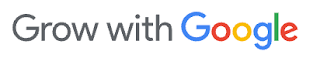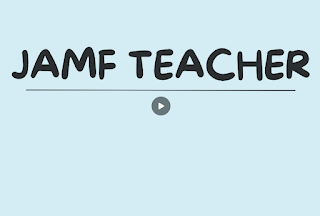Time to Update Your Mac: Stay Secure and Compatible
As we approach Winter Break, it's the perfect time to ensure your Mac laptop is up to date. Keeping your operating system updated is essential for:
- Security: Updates include critical security patches that protect your device and data from vulnerabilities.
- Compatibility: Running the latest version ensures your laptop works seamlessly with the latest software and tools.
- Performance: Updates often include fixes and optimizations to keep your laptop running smoothly.
When should you update?
We recommend completing your update over Winter Break. Major updates can take some time, depending on your internet speed and the size of the update. Expect the process to take anywhere from 30 minutes to 2 hours. It's best to tackle updates when you don't need your device for daily work.
How to Update Your Mac:
- Click on the Apple logo 🍏 in the top-left corner of your screen.
- Select System Settings (or System Preferences on older systems).
- Choose General > Software Update.
- If an update is available, follow the prompts to install it.
Make sure your device is plugged into power and you have a stable internet connection during the process. For additional guidance, visit the TTSD macOS Update Guide.
TTSD Printshop Now (Officially) Accepting Color Print Jobs!
Exciting news! The TTSD Printshop is now accepting color print jobs in addition to black-and-white printing. While black-and-white printing remains a cost-effective option at $0.01 per printed page, color printing is now available at $0.05 per printed page.
Here's an example to help you budget your print jobs:
- A 35-page black-and-white workbook for a class of 100 students would cost:
$35.00 (35 pages × $0.01 × 100 copies). - The same workbook in color would cost:
$175.00 (35 pages × $0.05 × 100 copies).
Budget-Friendly Reminder
While color printing can enhance presentations, posters, and other visuals, we ask all staff to remain budget-conscious when selecting print options.
Important Note: At this time, schools and departments will not be invoiced for printshop jobs. However, depending on future budget considerations and printing quantities, this may change.
For questions about submitting print jobs, visit their TTSD PrintShop site for guidelines and forms.
Enjoy a safe and restful Winter Break, and don’t forget to keep your devices updated! We look forward to seeing you in the new year.
Looking to Improve your AI Skills over the Winter Break?
If you are an old pro or a beginner and find yourself with a few minutes/hours of free time (what!?) over the Winter Break, why not see how AI tools can enhance your lesson plans, communication and save you some time. Great 2 minute read: "15 Times to use AI, and 5 Not to"
- Option 1:
- Read the TTSD AI Guidelines for Educators to try out some TTSD approved AI tools - like Brisk Teaching, MagicSchool & School AI.
- Pages 1-12 will provide you with a SOLID foundation.
- pages 13-18 will give you ideas and engaging ways to start using AI tools.
- Option 2:
- Try a self-paced course "Generative AI for Educators"
--------------------------------------------------
- TTSD Tech Team